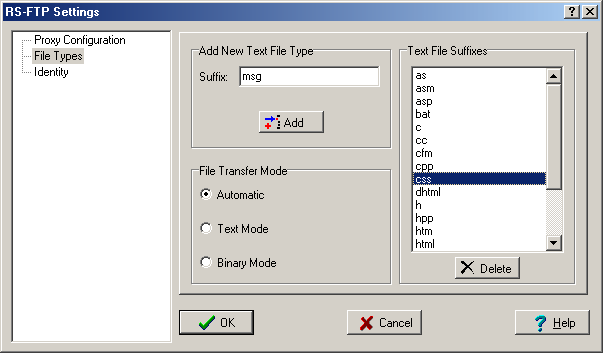Contents
- Index
- Previous
- Next
File Transfer Mode Configuration
This is a screen shot of the File Types section of the Settings Window.
Click on an area of the graphic to view its associated help information.
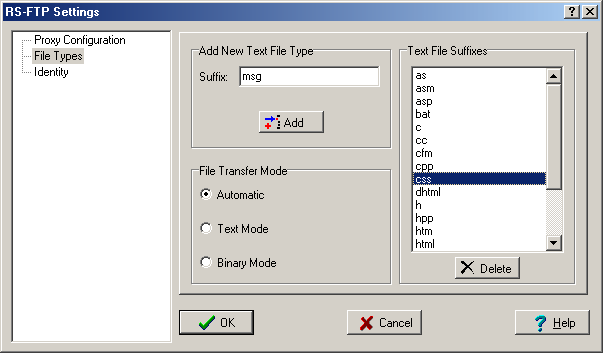
File transfers via FTP are usually made in one of two modes. These are TEXT (or ASCII) Mode and BINARY Mode.
Unless you are sure that a file is a text type file then it is best to use BINARY Mode to transfer your files.
RS FTP allows you to specify which files, based on suffix, you know to be suitable for TEXT Mode transfers. You can then select the Auto Mode and be sure that your files will be transferred correctly.
To Add a Text File Type:
RS FTP allows you to easily add new file suffixes for TEXT Mode files. Just type a suffix (without the '.') into the Suffix edit window and click on the Add button.
To Remove a Text File Type:
RS FTP also allows you to easily remove unwanted suffixes from the list of TEXT Mode files. Just click on the suffix in the Text File Suffixes list box, to highlight the suffix, then click on the Delete button.
This will remove the suffix from the list of TEXT Mode files and files of that type will subsequently be transferred in BINARY Mode.