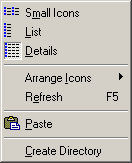Contents
- Index
- Previous
- Next
Local File Window Pop-up Menu
This is a screen shot of the primary Pop-up Menu of the Local File Window.
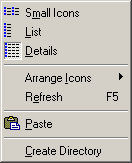
This Pop-up menu is invoked by right clicking the mouse anywhere other than on a file name or icon in the Local File Window.
Options available from this menu include:
Changing the file representation.
Files, in the Local File Window, can be represented in one of three ways, these are full file details, small icons or list format. Icons can be re-sorted at any time by making a selection from the Arrange Icons sub-menu.
Updating the window.
The Local File Window can be refreshed in order to show any directory changes that have been made external to the RS FTP program. Either select the Refresh option of this menu or, alternatively, press the F5 key.
Pasting Clipboard contents to the window.
When the Paste menu option is enabled and selected the contents of the Windows Clipboard may be pasted to the Local File Window. If the clipboard contents represent remote files then a file transfer will begin. Alternatively, if the clipboard contents represents local files then a local copy operation will be performed.
Creating New Directories (or Folders).
New directories may be created within the directory currently displayed by the Local File Window. To be consistent with the Windows Explorer, directories are created with the name of "New Folder". The new directory entry retains input focus, allowing the name to be edited to something meaningful.