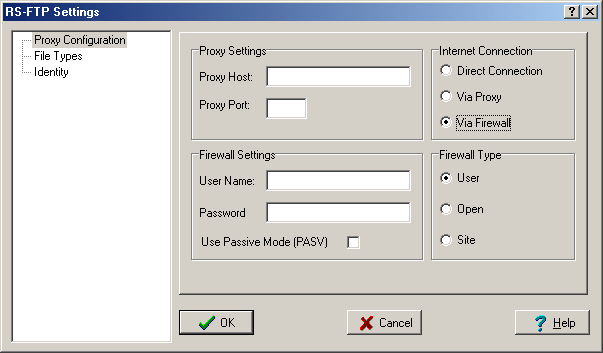Contents
- Index
- Previous
- Next
Proxy and Firewall Settings
This is a screen shot of the Proxy and Firewall setup section of the Settings Window.
Click on an area of the graphic to view its associated help information.
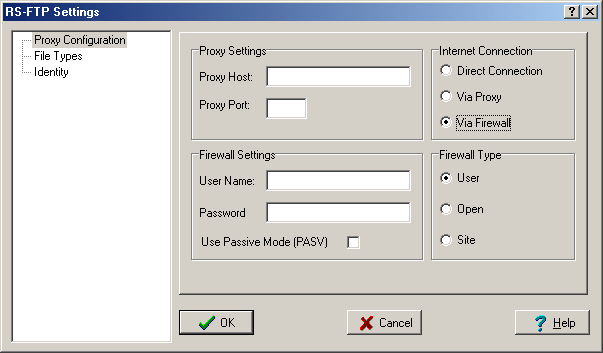
RS FTP provides the user with three common methods of connection to remote hosts. These are:
1 Direct Connection:
If you have a dial-up account with an Internet Service Provider (ISP) then you may have, effectively, a direct connection to the internet. In this instance an attempt to connect to a remote host will cause your dial-up to become active. If you are already connected to the internet then a connection is made without activating the dial-up procedure.
If you think that this type of connection applies to you, then click on the Direct Connection radio button.
Some ISP's may have a non-transparent proxy installed between your connection and the internet backbone. In this instance you may need to use the Connection Via Proxy option.
Note: If you use an ISP that has a transparent proxy, or you access the Internet via a transparent firewall, then you can safely use Direct Connection for your file transfers.
2 Connection via Proxy:
If you have an ISP that uses a non-transparent proxy for FTP transfers or, alternatively, you are on a LAN or WAN, then you may need to configure the proxy settings before you can connect to a remote host using RS FTP. However, if you connect to the Internet via a Transparent Proxy, then you can select Direct Connection and not have to worry about setting up any of the Proxy Settings.
In order to configure these settings you will need to find out, either from your ISP or Network Administrator, what the proxy settings are. These will be in the form of a Proxy Host Name and a Proxy Port Number. Typically the Proxy Port Number will be 21, other numbers, such as 80 or 8080, are generally used for your Internet Browser and not by FTP Clients.
3 Connection via Firewall:
These days many corporate LAN or WAN networks interface to the Internet Backbone via a Firewall. The purpose of the Firewall is to maintain the security of the LAN/WAN but also provide connectivity to the internet.
Some firewalls will be configured such that you will need a User Name and Password, although this is not always the case. Check with your Network Administrator if you are unsure about this.
Connections to the internet via a Firewall are typically one of three types, these are implemented in RS FTP as User, Open and Site.
Once you have entered all other information then initially try using the Site option of Firewall Types, if this fails then try the other two methods in sequence.
As with connecting via a proxy, it is possible that the Firewall is transparent to you. Once again, you may need to use the Direct Connection option, however, don't forget to enable Passive Mode if it is required.
Use of Passive Mode:
One final consideration for Firewalls in the use of Passive Mode (PASV). Use of Passive Mode ensures that all connections are initiated by the local host. This can be important as, in some cases, if the connections are initiated by the remote host they will be rejected by the Firewall and file transfers will not be possible.